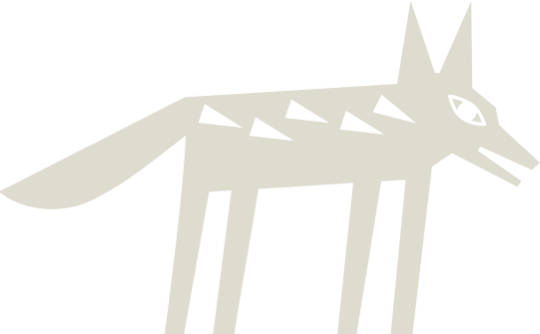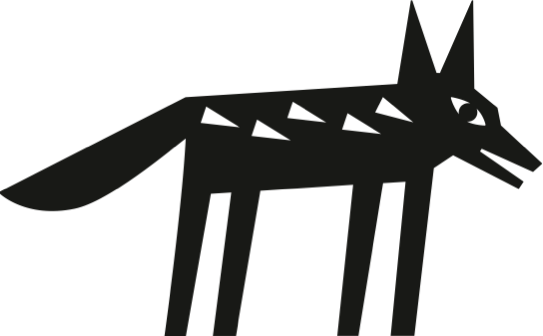Software Wallets
You can use software wallets like Keplr and Leap to access some Jackal applications in the Cosmos ecosystem.
They're great for exchanging and managing JKL and other Cosmos-based tokens, participating in governance, and using Jackal Storage.
Setting up a Software Wallet
Open the Keplr wallet on your device (mobile, broswer e.t.c) and follow through the prompt to create or import your wallet if you don't have one.
There are two ways you can create a Cosmos wallet with Keplr: creating a new account or importing an existing account.
Create a new Account
There are two ways to create a new Keplr account:
Most Secure- Mnemonic/seed phrase.
- One-click login (self explanatory).
Create an Account with a Seed Phrase
- In the initial pop-up window, choose Create New Account.
- If you're an existing Keplr user, click on the silhouette in the upper-right corner, then the blue box labelled Add Account, and select Create New Account.
- Choose a seed/mnemonic phrase of 24 words, and save the phrase.
- Enter a name for your account. You can easily change this later.
- Once you have transcribed your 24-word seed/mnemonic phrase, click on Next.
- To confirm the creation of the new account, click on the words on the right order in which they appear in your seed/mnemonic phrase, and press Register.
- If it's your first time using Keplr, set a password for the Keplr app/extension and click Confirm.
Import an Existing Account
You can import an existing account via:
- mnemonics / seed phrases / private keys.
- hardware wallets e.g Ledger.
Import with a Seed Phrase
- In the initial pop-up window, choose Import Existing Account. If you have used Keplr before, click on the silhouette in the upper-right corner, then the blue box labelled Add Account and select Import Existing Account.
- Enter your mnemonic/seed phrase/private key in the appropriate slot, separating the words with spaces. Make sure to check that they are spelt correctly.
- Ensure you have imported the account with the correct derivation path, which is viewable by clicking Advanced.
- The derivation path should usually be
m/44’/…’/0/0/0. Still, if you see that importing the account via mnemonic on Keplr, the Cosmos Mainnet address displayed differs from yours; the derivation path may end with 1 (or another number) instead of 0. - If this is the case, you have to start the process over and replace the last 0 with 1
- If you have not used Keplr before, set a password for the Keplr app/extension and click Confirm.
Import with Ledger
- In the initial pop-up window, choose Import Ledger.
- If you have used Keplr before, click on the silhouette in the upper-right corner, then the blue box labelled Add Account and select Import Ledger.
- To complete the connection with your Ledger Nano Hard Wallet, follow the steps described in the pop-up that appears.
- If you have not used Keplr before, set a password for the Keplr app/extension and click Confirm.